Sentence Reformulation BETA
Concocted from recent advancements in generative AI, Reformulation gives users access to a new type of writing assistance. A unique reformulation engine grants Antidote the power to perfect texts beyond its usual error detection by suggesting potential rewordings while remaining faithful to your ideas and writing style.
Reformulation is available in a beta version through Antidote Web; by using it, you are contributing to its continued improvement. The feature will be updated regularly as technology progresses.
Generate a Reformulation
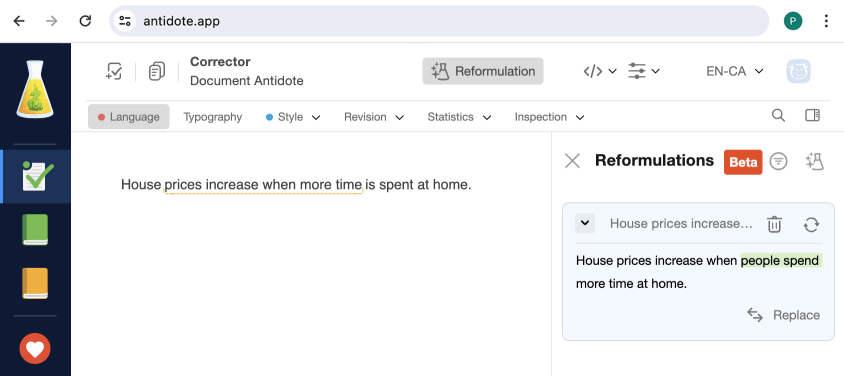
Open the Reformulations Panel
Click the Reformulation button to open the panel and generate a reformulation.
- The selected passage will be reformulated. If no text is selected, Antidote uses the sentence where the cursor is placed. If only part of a sentence is selected, the selection will be expanded to the entire sentence.
- A sentence must be long enough to merit a reformulation. Conversely, a selection that is too long will be trimmed to an appropriate length.
- In this version, Antidote only processes raw text. This excludes LaTeX, Markdown and HTML.
Three Possible Suggestions
Click to display a second suggestion, and again to display a third. The icon is greyed out once all suggestions have been displayed.
- Reformulation suggestions for the same text appear in the same frame, which can be collapsed down to a single line by clicking . Delete them all by clicking at the top of the frame.
In-Text Replacement
If you want to use a reformulation suggestion, click Replace to swap the original text for the chosen reformulation.
- Antidote corrects the reformulated text according to your settings. For example, if your preferred spelling is set to UK English, this is what will be used in your reformulations.
- You can use the Restore command to return the text to its original state.
- If you modify or delete the original text from which a reformulation is generated, it will not be possible to replace the text with its reformulation. The Replace button will be greyed out and the message Original text modified will appear in the panel.
Close the Reformulations Panel
Once you have finished, close the panel by clicking the X at the top of the Reformulations panel.
From the Context Menu
When you select the text you want to reformulate, the magic flask icon will appear. Click to begin generating reformulations.
From a Detection (Discontinuities)
The icon will also appear in the tooltips for detections in sentences that contain a discontinuity. This lets you get options for reformulation that also resolve these detections.
Request Limits
During the beta phase, request limits will be applied to Reformulation. Initially, these limits are set to 300 requests per day and 2000 requests per month. If you reach these limits, you will receive a notification message.
Reformulating Multiple Sentences
Antidote can also reformulate passages of text containing more than one sentence. Select the entire passage you would like to reformulate and click the magic flask.
- If the passage intended for reformulation is longer than 500 characters, the selection will be trimmed to this character limit.
Delete All
Clear out the Reformulations panel by clicking at the bottom of the panel.
Configuring the Reformulations Panel
Several sort, filter and display options are available using the configuration button ().
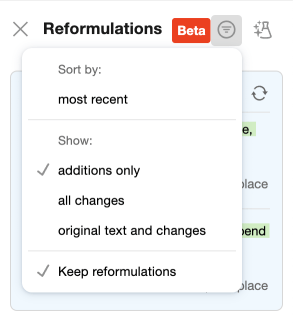
Display Order
When a new reformulation is generated, it appears beneath the previous reformulations. Select Sort by: most recent to organize the list like a stack of papers, with the most recent reformulation on top. Return to the default sorting order by selecting Sort by: oldest.
Three Display Options
- The Show: additions only option displays reformulated text with proposed changes or additions highlighted in green. (This is the default option.)
- The Show: all changes option also displays deleted text, crossed out and highlighted in red.
- The Show: original text and changes option displays the original text above the reformulation, showing all changes. This option allows for a systematic comparison of original and reformulated texts.
Keep Reformulations
To fine-tune each passage individually and delete prior reformulations as you go, uncheck Keep reformulations.