Search on Startup
Search on startup functions differ depending on the mobile operation system installed on your device.
iOS 16 and later
Antidote Mobile can open directly on a search for a word that you have copied elsewhere on your iPhone or iPad. Make sure that the search on request is selected in the startup settings.
-
Select and copy the word or phrase to search for, in whatever application you are using.
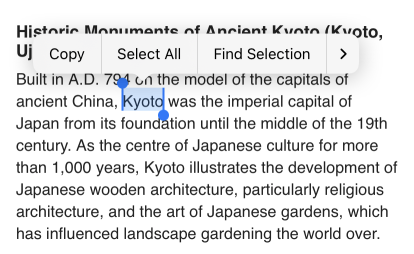
-
Open Antidote Mobile. A blue button will appear in the lower right corner of the screen.
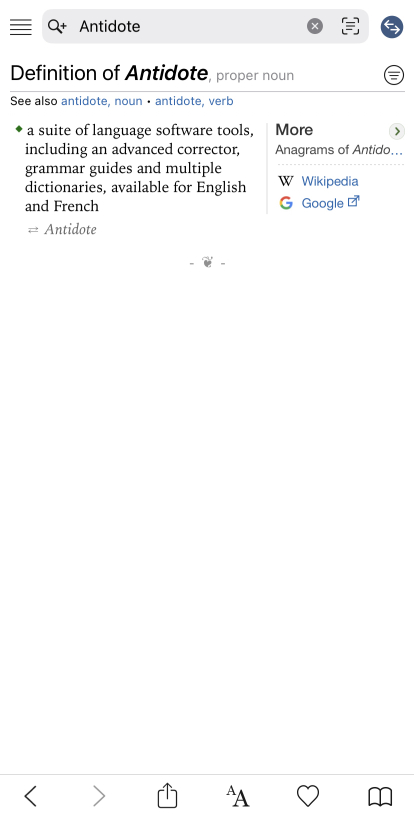
-
Tap the button to search the word copied to the clipboard.
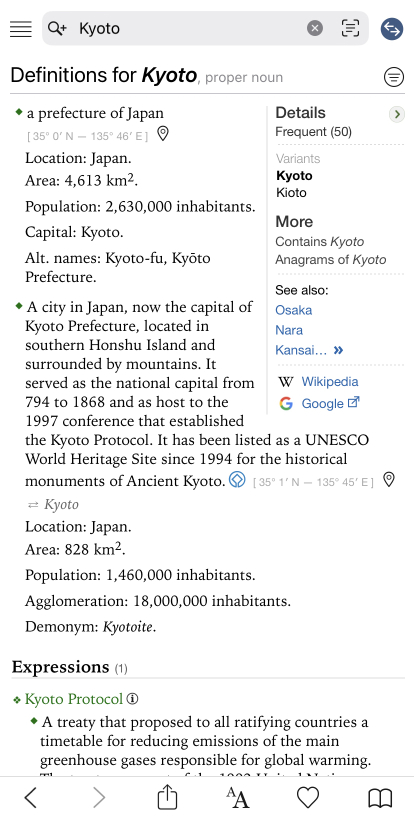
iOS 15 and previous
Antidote Mobile can open directly on a search for a word that you have copied elsewhere on your iPhone or iPad. First choose search on request or automatic search (quick search) in the startup settings.
Quick Search
- Select and copy the word or phrase to search for, in whatever application you are using.
- Open Antidote Mobile. A banner will appear on the screen and the search will be automatically launched with the content copied to the clipboard.
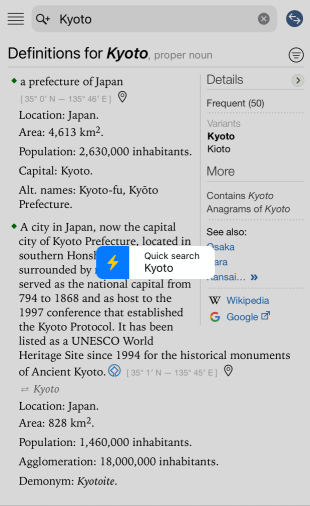
Tip — You can change the search mode without going through the settings. When the banner is displayed on opening, click on the lightning bolt ⚡ to activate (yellow lightning bolt) or deactivate (white lightning bolt) the automatic search.
Antidote Mobile can open directly on a search for a word that you have copied elsewhere on your iPhone or iPad. First choose search on request or automatic search (quick search) in the startup settings.
Search on Request
-
Select and copy the word or phrase to search for, in whatever application you are using.
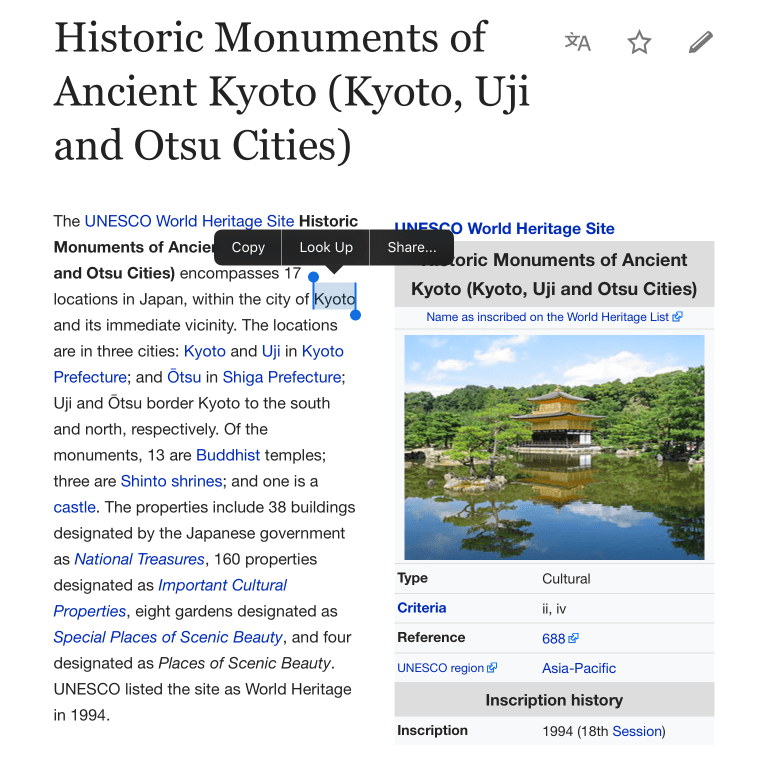
-
Open Antidote Mobile. A banner will appear on the screen.
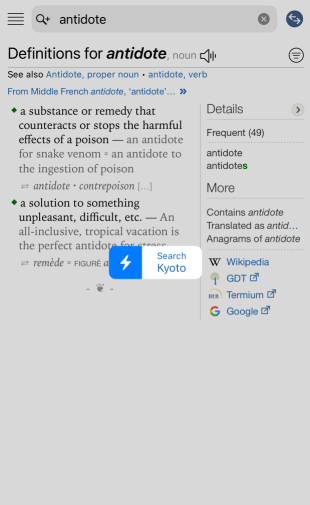
-
Tap the banner to search the word copied to the clipboard.
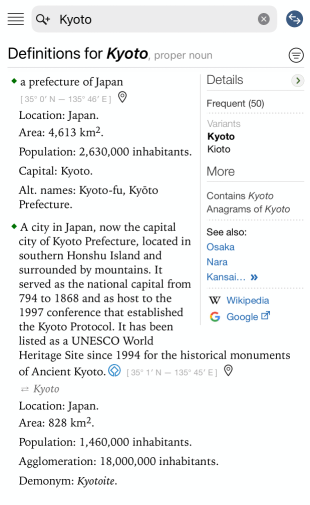
Quick Search
- Select and copy the word or phrase to search for, in whatever application you are using.
- Open Antidote Mobile. A banner will appear on the screen and the search will be automatically launched with the content copied to the clipboard.
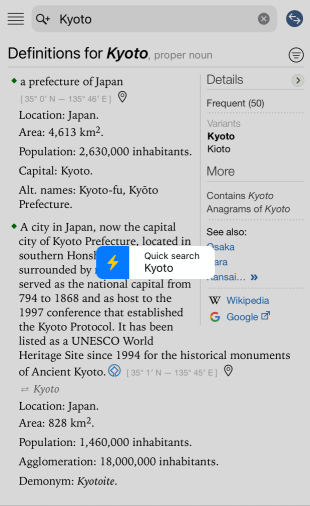
Tip — You can change the search mode without going through the settings. When the banner is displayed on opening, click on the lightning bolt ⚡ to activate (yellow lightning bolt) or deactivate (white lightning bolt) the automatic search.