List of Favourites from the Language Guides
Favourites
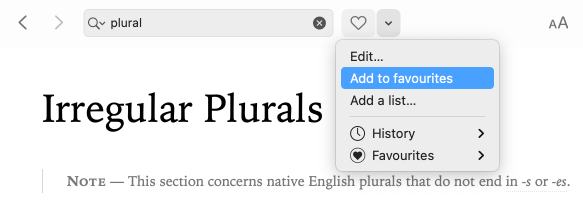
The favourites menu, indicated by a heart in the icons bar, shows you a list of your favourite articles for faster access. To add an article to your favourites, open it in the guides window and do one of the following:
- Click on the heart;
- Click on the chevron to the right of the heart, then choose the Add to favourites option;
- Select the article in the table of contents, open the context menu (right click) and select Add to favourites.
Any of these actions will cause the heart to turn blue (Mac) or become darker (Windows) indicating that the article has been added.
Each article is saved in the favourites menu. Click on the chevron to the right of the heart, select Favourites to display the list, and select the article you want to read again.
Removing favourites
To remove an article from your list of favourites, start by opening the article in question, then proceed to eliminate it from the list by following the procedure for adding articles that is described above. In the context menu, the Add to favourites option becomes Remove from favourites.
Another method is to click on the chevron to the right of the heart and select Edit. In the window that opens, select the Favourites option to the left found under Guides, select the article or articles to remove on the right, click the blue upper right button and select the Delete selection option. The Delete all option allows you to remove all of your favourites at once.
In all cases, the heart will turn grey again to indicate that the article has been removed.
To export your list of favourites, open the Favourites window, select the Export option from the list by clicking on the blue button located in the upper right corner of the window.
Favourites can also be managed by using the Favourites option in the Resources menu.
Personalized articles lists
You can also create personalized article lists. To do this, select Add a list from the favourites menu (the small black triangle to the right of the heart). You will then be prompted to give your list a title.
Once a list has been created, you can add the article you are consulting to it by simply clicking on the heart (the favourites button), then choosing the list to which you want to add the article. You will then be able to access the list from the favourites menu.
To remove an article from the personalized list, go to that article and then click on the heart, or open the Favourites window by selecting Edit from the favourites menu. From this window, after having selected your list, you will be able to select and delete multiple articles at once.
To export your personalized articles list, open the Favourites window, select the list and choose the Export option by clicking on the blue button in the upper right corner of the window.
You can also manage your lists by selecting Favourites from the Edit menu.